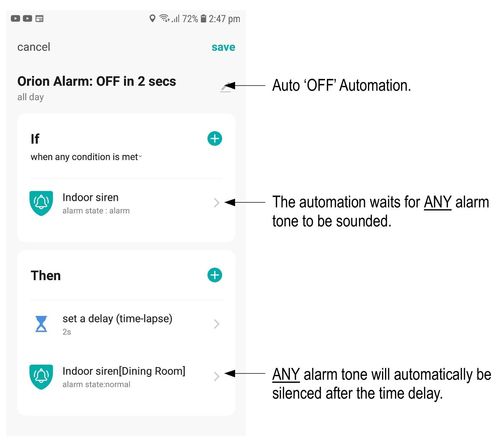The Bunnings Workshop community can help with your home improvement projects.
- Bunnings Workshop
- >
- Discussion
- >
- Whole of House
- >
- Re: Grid Connect, Tips, Tricks and Help ...
Grid Connect, Tips, Tricks and Help - Please post and share
- Subscribe to RSS Feed
- Mark Topic as New
- Mark Topic as Read
- Float this Topic for Current User
- Bookmark
- Subscribe
- Mute
- Printer Friendly Page
- Mark as New
- Bookmark
- Subscribe
- Mute
- Subscribe to RSS Feed
- Highlight
- Report Inappropriate Content
Grid Connect, Tips, Tricks and Help - Please post and share
Hi all,
I thought it may he good to have a feed where we could share any tips and tricks to do with any of the Grid Connect Range being Arlec, Deta, Verve, Orion.
I am learning from trial and error and really just accident so sharing with others and sharing back we may be able to create some good learning information for us all.
Please post below starting with what the trick is as the title then how to do so as the body of information.
Carl
- Mark as New
- Bookmark
- Subscribe
- Mute
- Subscribe to RSS Feed
- Highlight
- Report Inappropriate Content
Re: Grid Connect, Tips, Tricks and Help - Please post and share
Swapping One Device with Another:
If one of your Grid Connect devices fails, OR if, for some reason, you simply wish to swap one device for another, there is no simple way of swapping your ‘old’ device with a ‘new’ device in all your Scenes and Automations. 😡 I wish there was ! ! !
There appears to be no alternative but to locate the ‘old’ device in each and every Scene and Automation, and ‘swap’ it, one by one, with the ‘new’ device. If you’re like me, this can be a daunting and confusing process. To help with the process, I offer the following suggestion which may help.
Obviously you have to first add and pair the new device in the normal way.
So as not to confuse myself with the ‘old’ and ‘new’ devices, I rename the ‘old’ device with a ‘❌’ and the ‘new device with a ‘✔️’ This helps to save me from deleting the wrong device!
In the example below, I wish to swap ‘Contact Sensor 2’ (old) with ‘Contact Sensor 1’ (new) for my Dark Room door. (Don’t ask me why. 🤔)
- Mark as New
- Bookmark
- Subscribe
- Mute
- Subscribe to RSS Feed
- Highlight
- Report Inappropriate Content
Re: Grid Connect, Tips, Tricks and Help - Please post and share
Hi @GreenHouse
Thanks for that handy tip when changing over one device for another. I'm sure our members will find this information very useful, especially if they are planning on upgrading their equipment in an existing setup.
Eric
- Mark as New
- Bookmark
- Subscribe
- Mute
- Subscribe to RSS Feed
- Highlight
- Report Inappropriate Content
Re: Grid Connect, Tips, Tricks and Help - Please post and share
Grid Connect Buzzer:
I wanted a ‘Grid Connect’ compatible buzzer of some sort to provide audible confirmation of an event etc.
I put a few components together to achieve this for under $20 and it works well.
- Mark as New
- Bookmark
- Subscribe
- Mute
- Subscribe to RSS Feed
- Highlight
- Report Inappropriate Content
Re: Grid Connect, Tips, Tricks and Help - Please post and share
Orion Smart Indoor Siren & Chime (SWS07HA) Review and Tips:
I’ve seen this item sitting on the shelf at Bunnings for some time now and a few days ago I purchased one, more out of curiosity than need.
The item is not powered by a battery and a ‘user supplied’ 5V USB power supply (phone charger) is required. However, the item did come with a reasonably long USB Type A to USB micro cable.
The item has a ‘Music’ button and a ‘Volume’ button on one side for testing purposes. (The “Music’ button also facilitates pairing, if required.) A red/green status LED is located on the front, along with a 'circle' of 4 (not very bright) blue ‘strobe light' LEDs located around the internal micro speaker.
It was easily connected to my WiFi network, but with no instructions as to how best to create automations and scenes, my first attempt was not all that successful and I was about to return it for a refund. It turned out I was setting too many features at once and it would not do what I wanted. (It’s a pity at least some of the following information and tips were not included in the manual - it would have saved hours of experimenting!)
Initially, all I wanted to do was sound the 'Door Bell' tone, but it kept on sounding an 'Alarm' tone. I then realised all I needed to do was set the 'Door Bell' tone and ignore all the features I didn't want. Success! The basic idea is to FIRST set the required mode of operation (duration time, alarm mode, volume etc) and THEN set the required Alarm or Chime.
Once you get into it, creating suitable automations and scenes is not too bad. You are able to play different alarms/chimes for different events and adjust the volume and alarm duration to suit.
The item has many features including:
7 Alarm Tones, a Door Bell tone and 8 Chime tones (tunes)
3 Volume levels
Adjustable alarm duration from 1 to 4 minutes in 1 minute steps (0 minutes = unlimited time)
Adjustable alarm modes – Siren only, Light only or Siren + Light
TIP: 1 minute for the various alarm tones may be too long for some uses. It’s a pity the 'duration' can’t be adjusted in minutes AND seconds. However, if you require a shorter alarm duration, you can set up a time delay from 1 to 59 seconds and then 'Disarm' the device once the time delay has elapsed. (Refer my example scene below.)
It is also to be noted that whilst ‘Alarms’ can be disarmed at any time within a scene or automation, ‘Chimes’ continue playing to their end. Also, checking the ‘Alarm State’ of the item with an Automation ‘IF’ statement will only work for the 7 Alarm Tones. The ‘Door Bell’ tone and any of the 8 chime tones do not change the ‘Alarm State’.
TIP: If an automation or scene changes the 'Alarm State' from 'normal' to 'alarm' whilst the unit is 'Armed', an Alarm tone is sounded immediately, bypassing all other settings. Changing the 'Alarm State' back to 'normal' or 'disarming' the unit will stop the alarm tone.
TIP: If you want the 'Lights' to remain ON after the 'Alarm' has sounded, you could add the following code at the end of your automation or scene.
NOTE: All the ‘time delays’ appear to be necessary to give the device time to set a required function before moving on to set the next function!
Final thoughts . . .
Overall, I think the Orion Smart Indoor Siren & Chime is a little fiddly (given the apparent requirement to provide delays between setting each function), but OK for the domestic environment and does, at the very least, provide an audible interface for Grid Connect. With a maximum sound pressure level of only 90dB, I think the alarms will only keep the honest people honest, but will not dissuade any serious intruder.
I would rate the sound quality of the item as poor to average and the blue 'strobe lights' as minimal.
It may be considered a bit of a toy, but it's a bit of fun and could prove to be somewhat useful. At $32.00, I’m not sure I got $32’s worth of fun out of it, but time will tell.
I’ve included a few screen shots and a simple scene below. Note that with a time delay, alarm times can be reduced to as little as 1 or 2 seconds.
(PS: Once I’ve decided to keep the item, I may consider opening it up and adding an audio jack to facilitate connecting it to an amplifier and larger speaker. 🤔)
- Mark as New
- Bookmark
- Subscribe
- Mute
- Subscribe to RSS Feed
- Highlight
- Report Inappropriate Content
Re: Grid Connect, Tips, Tricks and Help - Please post and share
- Mark as New
- Bookmark
- Subscribe
- Mute
- Subscribe to RSS Feed
- Highlight
- Report Inappropriate Content
Re: Grid Connect, Tips, Tricks and Help - Please post and share
Orion Smart Indoor Siren & Chime – Simplified Operation:
I offer the following suggestions and tips that may prove useful for setting up and simple operation of the Orion Siren & Chime.
1. Create an Automation called, for example: ‘Orion Alarm: OFF in 2 secs’
This automation gets around the ‘1 minute time interval’ limitation of the device & automatically turns ANY alarm ‘OFF’ after the required time – in this case 2 seconds! 😉
For me, this is great! I like some of alarm tones for a second or two, to indicate some event or condition, whereas even 1 minute of an alarm or playing one of the (lame) chimes could be a be much.
(Note: This does not affect chimes, which always play to their end.)
2. Create a Scene called, for example: ‘Orion Defaults’
This scene sets the operational defaults. Modify to suit your requirements.
3. Then, simply set any one of the 7 ‘test tone’ alarms you require in any Automation or Scene.
The mode of operation will be as per the above Scene (2) defaults and the alarm duration will be as per the above Automation (1).
You could get even more creative by writing several different ‘OFF’ Automations to suit different events eg:
- ‘Orion Alarm: OFF in 30 secs’
- ‘Orion Alarm: OFF in 1min 30 secs’ etc
And then create Scenes to ‘Enable’ the required alarm time and ‘Disable’ those not required.
- Mark as New
- Bookmark
- Subscribe
- Mute
- Subscribe to RSS Feed
- Highlight
- Report Inappropriate Content
Grid Connect Outdoor Pan & Tilt Security Camera with Spotlight offline after no power or WiFi
After installing the Grid Connect Outdoor Pan & Tilt Security Camera with Spotlight, my first Grid Connect product, it does not automatically reconnect to the WiFi Router after either or both a power outage and restarting of the router.
I came across this issue after testing both power and no WiFi in the event I was away from home. I did three duration tests of 10 seconds, 1 minute and 5 minutes.
Each time, the camera needed to be removed from the Grid Connect App, reset the camera and reinstall it back in the App. Once installed each time, it works flawlessly for long periods.
The Router is a D-Link DWR-921 2GHz band only, with up-to-date firmware, and located within 7 metres from the camera and passes through one standard wall and has a typical WiFi signal strength of 70%. The Router can manage up to 14 devices, of which only 9 devices are always connected. All of these devices automatically reconnect. The Router name used during setup is correct and no password is used.
This camera has every feature I like and need, but just a shame it has this one problem.
Information from Grid Connect says the camera should automatically reconnect. I am considering temporarily connecting a LAN cable to see if that solves the problem. Otherwise, I am seeking any assistance or guidance to resolve the issue.
Thanks.
- Mark as New
- Bookmark
- Subscribe
- Mute
- Subscribe to RSS Feed
- Highlight
- Report Inappropriate Content
Re: Grid Connect, Tips, Tricks and Help - Please post and share
Hello @RJsPlace
Welcome to the Bunnings Workshop community. It's marvellous to have you join us, and thanks for sharing your question about your Grid connect camera.
It is a bit of mystery if your camera does not re-connect to your router after powering up. I have an ordinary "Click" camera that I use occasionally, and it automatically links up to my router with no issue. I suggest trying some trouble shooting steps and see if it will re-connect to the router. Please turn off the other 9 devices currently connecting to the router and then do a power off/on cycle and see if the camera will connect.
If it does, odds are the camera is having a difficult time connecting to the router with the other nine devices area active. Next bring the camera right next to the router with the other nine devices on and do another off/on cycle. If it connects, it needs a higher signal than the 70% it's getting from the outside.
If you have a signal booster or repeater, try connecting to that and see if the camera will link back up to the network. If after trying out these trouble shooting steps and you still can't get it to link to the WiFi, I suggest returning the product to the store for an exchange.
If you need further assistance, please let us know.
Eric
- Mark as New
- Bookmark
- Subscribe
- Mute
- Subscribe to RSS Feed
- Highlight
- Report Inappropriate Content
Re: Grid Connect, Tips, Tricks and Help - Please post and share
Hi Eric.
Thank you for your prompt reply with suggestions.
I removed all the other smart devices so that nothing shows connected to the Router.
I placed the Router within 3 metres of the camera and with the door open, creating almost a line of site.
After testing by restarting the Router and by cycling the power with a 10 second turn off for both, and by restarting the camera within the App, I think I have found the problem.
When the App senses that the camera is offline, it attempts only once to reconnect to the Router within one minute before determining it to remain offline. Likewise, when the power is restored.
The problem is that both the Router and the camera take longer than one minute to re-establish themselves, by which time the App has timed out the reconnection. The App makes no further attempts to reconnect, either automatically or by refreshing the screen.
The camera restart time presents the main problem, as that cannot be fixed. Whereas the Router could be changed to one with a faster reset time. Even after the camera has been powered on a few minutes, then a manual attempt to re-establish a connection, it still fails. This presents another possible problem that the camera is not putting out a signal to reconnect.
If the App made ongoing attempts, or the camera restart time was quicker, that would solve the problem.
I do not think swapping it instore will solve this but rather return it for a refund and purchase a different camera, hoping not to have the same problem.
Now to reconnect all those other devices.
Cheers.
- Mark as New
- Bookmark
- Subscribe
- Mute
- Subscribe to RSS Feed
- Highlight
- Report Inappropriate Content
Re: Grid Connect, Tips, Tricks and Help - Please post and share
Hi @RJsPlace,
You might also like to contact Arlec directly so the Grid Connect technical support team can try to troubleshoot your issue in real-time. Sometimes, it's best to speak with them directly so they can advise on the appropriate steps and get you to try them whilst on the phone.
Please let me know if you require any assistance in returning the unit.
Mitchell
Why join the Bunnings Workshop community?
Workshop is a friendly place to learn, get ideas and find inspiration for your home improvement projects
You might also like
We would love to help with your project.
Join the Bunnings Workshop community today to ask questions and get advice.